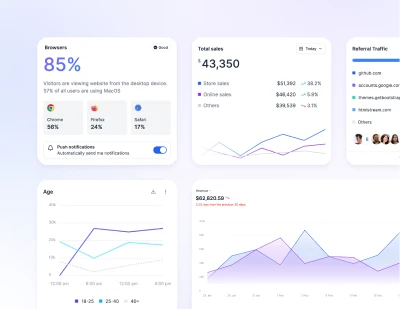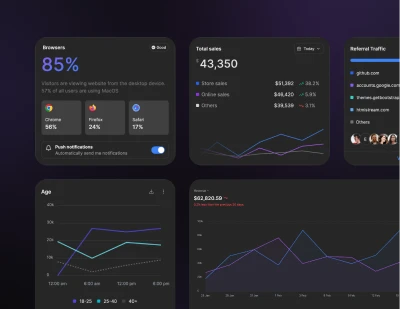- Components
- Progress
Components
Tailwind CSS Progress
Tailwind CSS progress bar reflects the completion of a task or a process. Explore horizontal, circular or vertical bar component with various label styles.
Example
Determinate progress bars fill the container from 0 to 100%. This reflects the progress of the process.
Height
We only set a height value on the progress, so if you change that value the inner progress bar will automatically resize accordingly.
Within progress bar
Add labels to your progress bars by placing text within the progress bar.
Title label
Use with title.
Progress title
25%Progress title
50%Progress title
75%Progress title
100%
Circular progress
Set progress with stroke-dashoffset values between 0 to 100, lower values show higher progress (e.g., stroke-dashoffset="65" displays 35%). Fills counter-clockwise and requires manually update percentage text.
Gauge progress
To adjust the percentage, change the first number in the progress circle's stroke-dasharray where it's max value 75 for gauge and 50 for half circle gauge. For example, for 50% progress, use stroke-dasharray="37.5 100" (50% of 75 is 37.5).
Customize visual look by adjusting stroke-width and color, text values. You may also adjust the stroke-linecap to change the shape of the gauge.