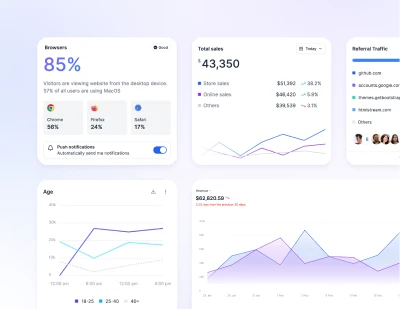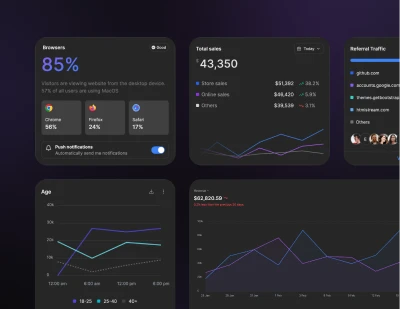- Components
- Dark Mode
Customization
Tailwind CSS Dark Mode
Style your site in dark mode with ready made Preline UI's dark mode toggle components.
Requires JS
Note that this component requires the use of our Theme Switch plugin, else you can skip this message if you are already using Preline UI as a package.
With dark mode becoming a first-class feature in many operating systems, it's increasingly common to design a dark version of your website alongside the default design. By integrating dark mode, you can meet user preferences and improve readability in low-light environments, ensuring your site is both functional and aesthetically pleasing.
Tailwind and Preline UI make this easy by including a dark variant, allowing you to style your site differently when dark mode is enabled.
Toggling dark mode manually
If you want your dark theme to be driven by a CSS selector instead of the prefers-color-scheme media query, override the dark variant to use your custom selector:
@import 'tailwindcss';
@custom-variant dark (&:where(.dark, .dark *));
Now instead of dark:* utilities being applied based on prefers-color-scheme, they will be applied whenever the dark class is present earlier in the HTML tree:
How you add the dark class to the html element is up to you, but a common approach is to use a bit of JavaScript that updates the class attribute and syncs that preference to somewhere like localStorage.
For more information, visit Tailwind CSS Dark Mode
Switcher
Use data-hs-theme-switch If you want to create a dark mode switcher for Tailwind CSS and Preline UI, you'll have to add some JavaScript code and a toggle element that a user can use to change their preferences.