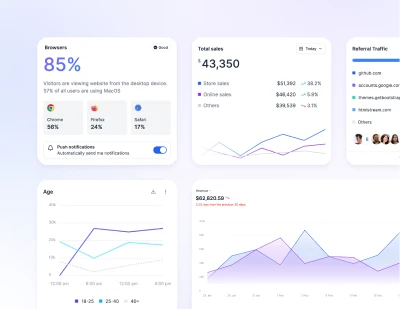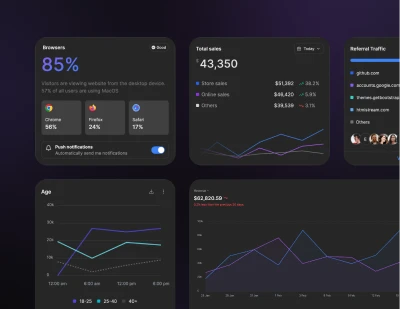- Components
- Input
Basic Forms
Tailwind CSS Advanced Range Slider
The Slider component, a type of range input, offers a consistent and customizable way for users to select values within a defined range. This intuitive component is ideal for adjusting settings such as volume, brightness, or for applying filters in various applications.
Requires Additional Installation
Note that this component requires the use of the third-party noUiSlider plugin.
Requires JS
Note that this component requires the use of our Advanced Range Slider plugin, else you can skip this message if you are already using Preline UI as a package.
How to use
-
Install noUiSlider.
Install
nouislidervia npmTerminalnpm i nouislider -
Add the noUiSLider JavaScript
Include the JavaScript
<script>near the end of your</body>tag:HTML
Disabled
Set the disabled parameter to true on an element to give it a grayed out appearance, remove pointer events, and prevent focusing.
Steps
By default, range inputs “snap” to integer values. To change this, you can specify a step attribute with some integer value.
Pass value to HTML element
Using the update method to pass a value as the text of an element.
Pass values to HTML elements (Range)
Using the update method to pass values as text to the min and max elements.
Formatting with thousands separators and decimal points
Using the update method to pass values as text to the min and max elements.
Pass value to input
Using the update method to pass a value as the value of input.
Certain JavaScript Helpers in Preline UI make use of Lodash plugin. Don't forget to install it, if you haven't done so already: npm i lodash
Pass values to inputs
Using the update method to pass values as inputs value.
Certain JavaScript Helpers in Preline UI make use of Lodash plugin. Don't forget to install it, if you haven't done so already: npm i lodash
Range with Charts Example
Using the update method and returned values to update foreground chart width.
Requires Additional Installation
Note that this demo requires the use of the third-party Apexcharts plugin and Preline Charts helper.
Certain JavaScript Helpers in Preline UI make use of Lodash plugin. Don't forget to install it, if you haven't done so already: npm i lodash
Range with Charts Example (Modal) New
Using the update method and returned values to update foreground chart width.
Requires Additional Installation
Note that this demo requires the use of the third-party Apexcharts plugin and Preline Charts helper.
Certain JavaScript Helpers in Preline UI make use of Lodash plugin. Don't forget to install it, if you haven't done so already: npm i lodash