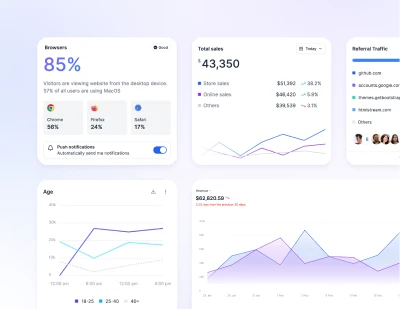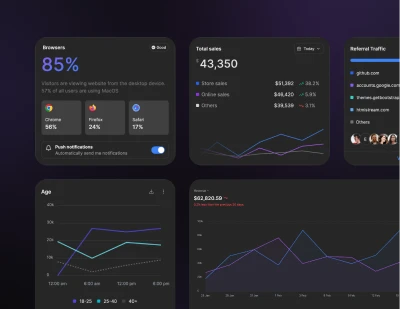- Components
- Container
Layout
Tailwind CSS Container
A component for fixing an element's width to the current breakpoint.
Using the container
The container class sets the max-width of an element to match the min-width of the current breakpoint. This is useful if you’d prefer to design for a fixed set of screen sizes instead of trying to accommodate a fully fluid viewport.
Note that unlike containers you might have used in other frameworks, Tailwind's container does not center itself automatically and does not have any built-in horizontal padding.
To center a container, use the mx-auto utility:
<div class="container mx-auto">
<!-- ... -->
</div>
To add horizontal padding, use the px-{size} utilities:
<div class="container mx-auto px-4">
<!-- ... -->
</div>
If you'd like to center your containers by default or include default horizontal padding, see the customization options below.
Responsive variants
The container class also includes responsive variants like md:container by default that allow you to make something behave like a container at only a certain breakpoint and up:
<!-- Full-width fluid until the `md` breakpoint, then lock to container -->
<div class="md:container md:mx-auto">
<!-- ... -->
</div>
Centering by default
To center containers by default, set the margin-inline CSS rule to auto in the @utility container directive of your config file:
@utility container {
margin-inline: auto;
}
Adding horizontal padding
To add horizontal padding by default, specify the amount of padding you’d like using the padding-inline CSS rule in the @utility container directive of your config file:
@utility container {
padding-inline: 2rem;
}
If you want to specify a different padding amount for each breakpoint, use an object to provide a default value and any breakpoint-specific overrides:
:root {
--container-padding: 1rem;
}
@media (min-width: var(--breakpoint-sm)) {
:root {
--container-padding: 2rem;
}
}
@media (min-width: var(--breakpoint-lg)) {
:root {
--container-padding: 4rem;
}
}
@media (min-width: var(--breakpoint-xl)) {
:root {
--container-padding: 5rem;
}
}
@media (min-width: var(--breakpoint-2xl)) {
:root {
--container-padding: 6rem;
}
}
@utility container {
padding-inline: var(--container-padding);
}