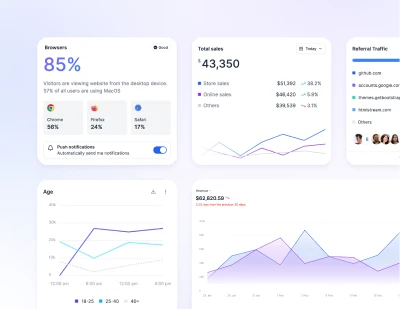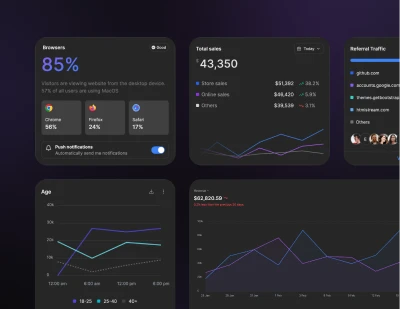- Components
- Columns
Layout
Tailwind CSS Columns
Utilities for controlling the number of columns within an element.
Adding based on column count
Use the columns-{count} utilities to set the number of columns that should be created for the content within an element. The column width will be automatically adjusted to accommodate that number.









Adding based on column width
Use the columns-{width} utilities to set the ideal column width for the content within an element, with the number of columns (the count) automatically adjusting to accommodate that value.
This "t-shirt" scale is the same as the max-width scale, with the addition of 2xs and 3xs, since smaller columns may be desirable.
Reduce browser size to see it in action